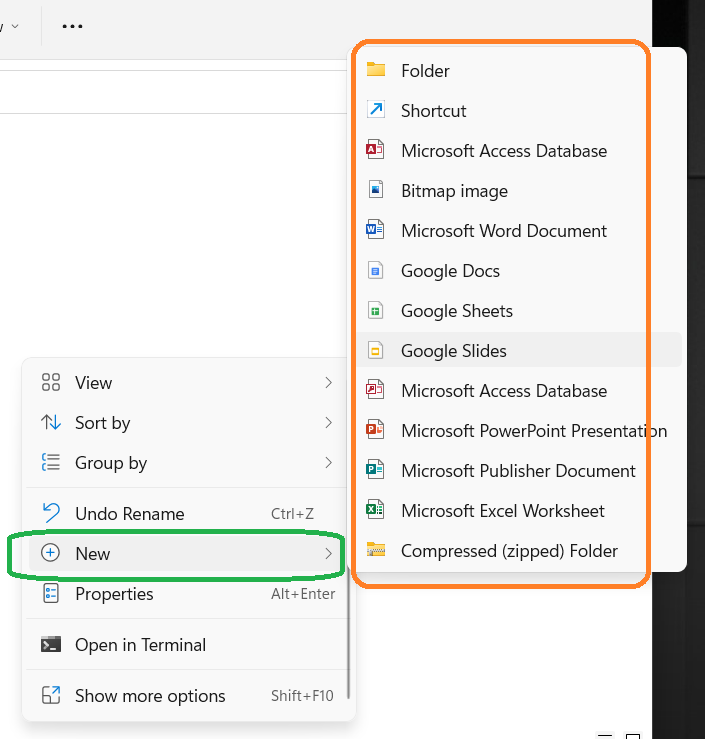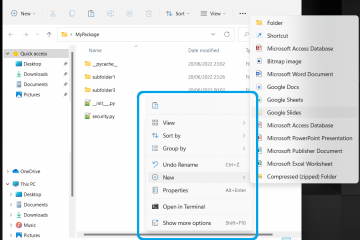Get back the “New Text File” option in the Windows 11 context menu.
This article explains how to get back the “New Text File” option. as it was in Windows 10, into Windows 11 context menu.
Issue Description:
After the update to Windows 11, the context menu is more compact and clean, but you need 2 clicks to get all the context menu options (to see it as it was in Windows 10). Even more, under the “New” menu voice, there’s not “Text File”.
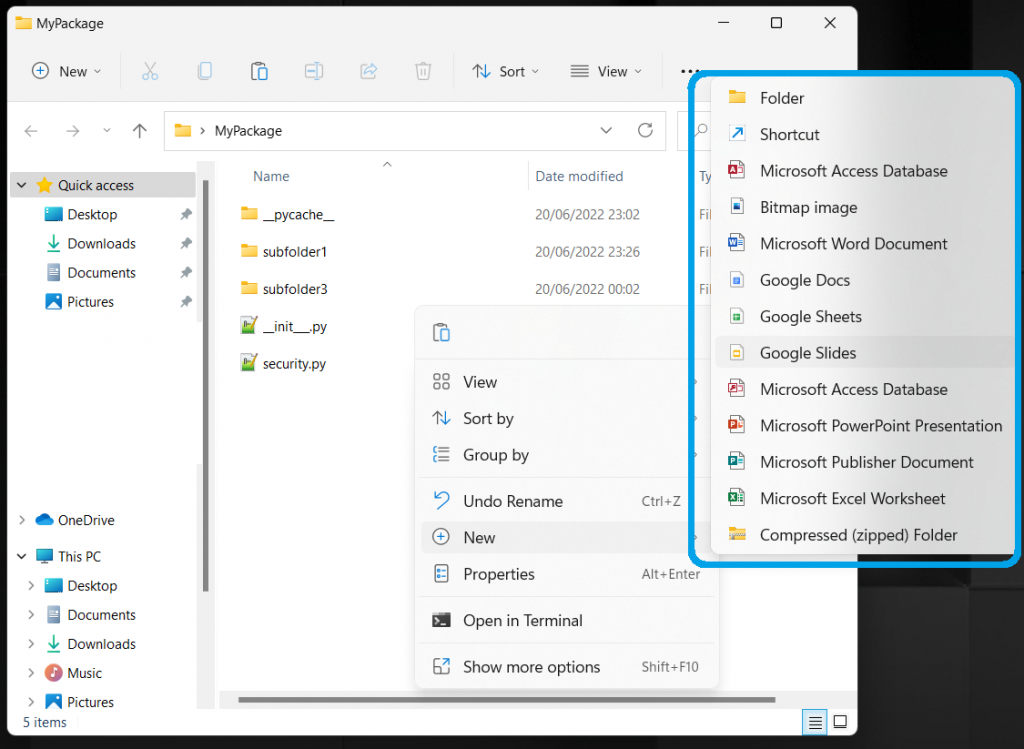
If you want to get back the Windows 10 context menu style, check the article: How to restore the Windows 10 context menu in Windows 11.
To add back the “New Text File” option instead, follow this guide!
How to Solve:
There is a fast way to restore the “New Text File” option in the Windows 11 context menu, and it consists of modifying a key in the Windows registers.
The easiest way to do it is to create a script:
- Create a new text empty file and rename it to NewFileCommand_ADD_to_Win11_ContextMenu.reg (pay attention to correctly update the file extension from .txt to .reg)
- Write the following code into the file (open it with a text editor, like Notepad++:
Windows Registry Editor Version 5.00
; Remove Key
[-HKEY_CLASSES_ROOT\.txt\ShellNew]
; Add Back with the Shell New String Value
[HKEY_CLASSES_ROOT\.txt\ShellNew]
"NullFile"=""
; Remove key
[-HKEY_CLASSES_ROOT\txtfilelegacy]
; Add Back with the "Text File" String Value
[HKEY_CLASSES_ROOT\txtfilelegacy]
@="Text File"
; Restore removed values that were already present under that removed key
[HKEY_CLASSES_ROOT\txtfilelegacy\shell]
[HKEY_CLASSES_ROOT\txtfilelegacy\shell\printto]
"NeverDefault"=""
[HKEY_CLASSES_ROOT\txtfilelegacy\shell\printto\command]
@=hex(2):25,00,53,00,79,00,73,00,74,00,65,00,6d,00,52,00,6f,00,6f,00,74,00,25,\
00,5c,00,73,00,79,00,73,00,74,00,65,00,6d,00,33,00,32,00,5c,00,6e,00,6f,00,\
74,00,65,00,70,00,61,00,64,00,2e,00,65,00,78,00,65,00,20,00,2f,00,70,00,74,\
00,20,00,22,00,25,00,31,00,22,00,20,00,22,00,25,00,32,00,22,00,20,00,22,00,\
25,00,33,00,22,00,20,00,22,00,25,00,34,00,22,00,00,00
- Now it’s enough a double click on the file just created to run the Script.
- Confirm the execution as in the image below with the button “Yes”
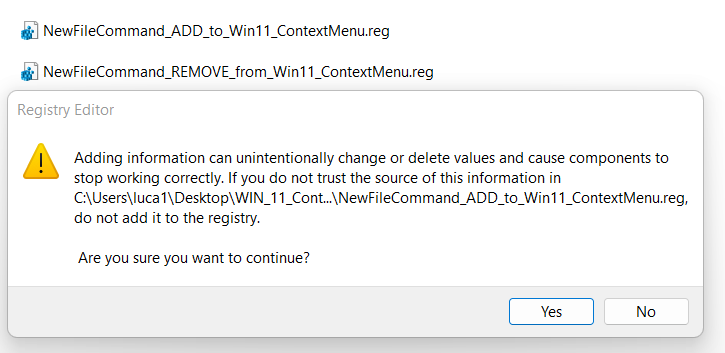
- As soon as the key has been updated, a message is shown to confirm the operation:
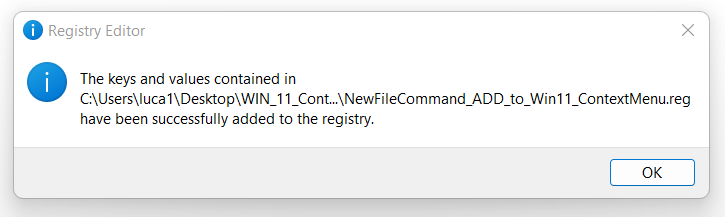
- To see the Windows 10 style context menu, a restart of the process “explorer.exe” is necessary
- Open the Task Manager with Ctrl+Alt+Del and find the process under the tab “Details”
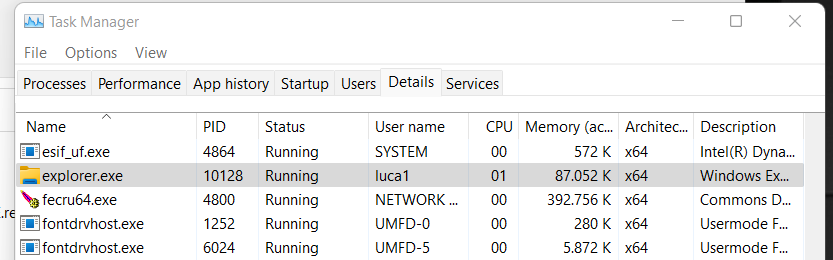
- Select “explorer.exe” and press “Del”, then confirm the end of the process:
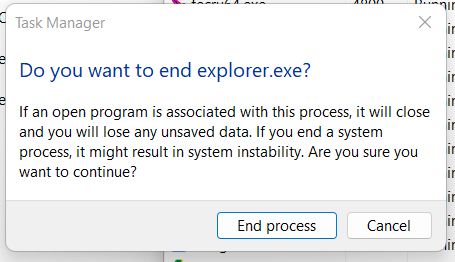
- After ending the process, just restart it: go to “File >> Create new task”
- Digit “explorer.exe” as in the image below
- Press “Ok”
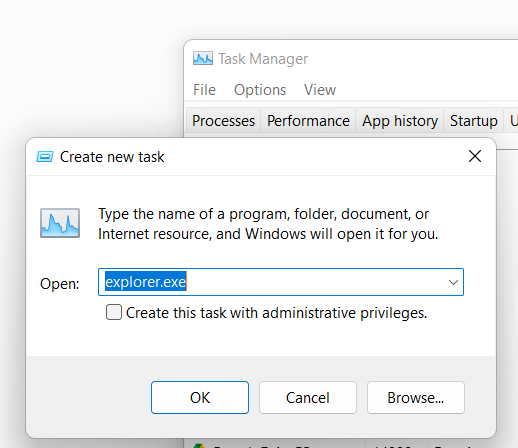
Check the Solution:
Now when you right-click in a folder, you can see that the Contextual Menu has the “New Text File” option as it was in Windows 10.
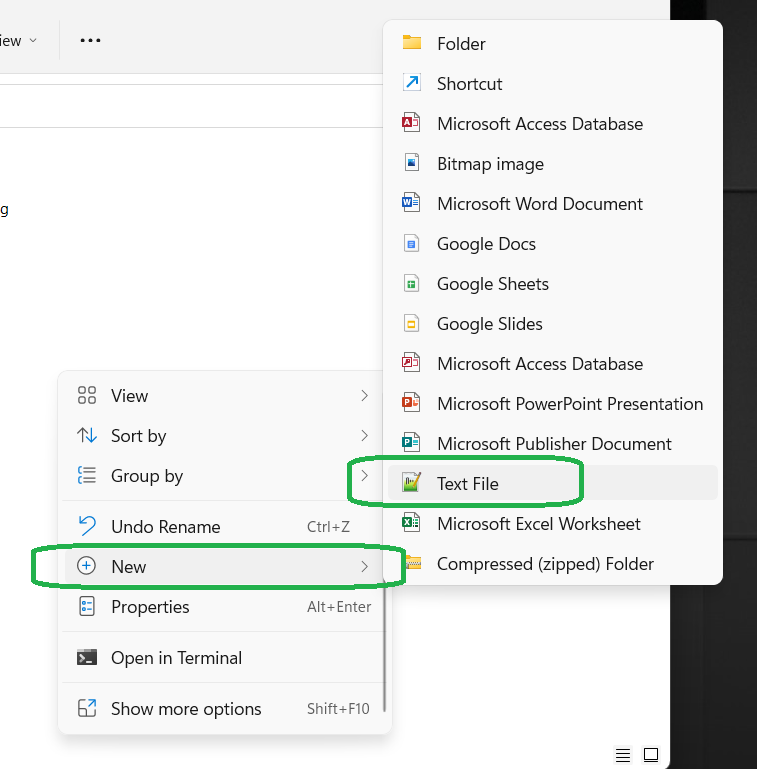
Revert the Modification:
In case you want to revert the modification applied, and remove back the “New Text File” option from the contextual menu, just proceed as follow.
- Create a new text empty file and rename it to NewFileCommand_REMOVE_from_Win11_ContextMenu.reg (pay attention to correctly update the file extension from .txt to .reg)
- Write the following code into the file (open it with a text editor, like Notepad++:
Windows Registry Editor Version 5.00
; Remove Key
[-HKEY_CLASSES_ROOT\.txt\ShellNew]
; Remove key
[-HKEY_CLASSES_ROOT\txtfilelegacy]
; Restore removed values that were already present under that removed key
[HKEY_CLASSES_ROOT\txtfilelegacy\shell]
[HKEY_CLASSES_ROOT\txtfilelegacy\shell\printto]
"NeverDefault"=""
[HKEY_CLASSES_ROOT\txtfilelegacy\shell\printto\command]
@=hex(2):25,00,53,00,79,00,73,00,74,00,65,00,6d,00,52,00,6f,00,6f,00,74,00,25,\
00,5c,00,73,00,79,00,73,00,74,00,65,00,6d,00,33,00,32,00,5c,00,6e,00,6f,00,\
74,00,65,00,70,00,61,00,64,00,2e,00,65,00,78,00,65,00,20,00,2f,00,70,00,74,\
00,20,00,22,00,25,00,31,00,22,00,20,00,22,00,25,00,32,00,22,00,20,00,22,00,\
25,00,33,00,22,00,20,00,22,00,25,00,34,00,22,00,00,00
- Now it’s enough a double click on the file just created to run the Script.
- Confirm the execution as in the image below with the button “Yes”
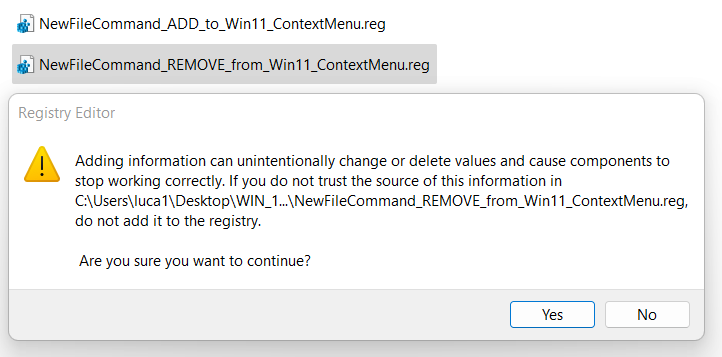
- As soon as the key has been updated, a message is shown to confirm the operation:
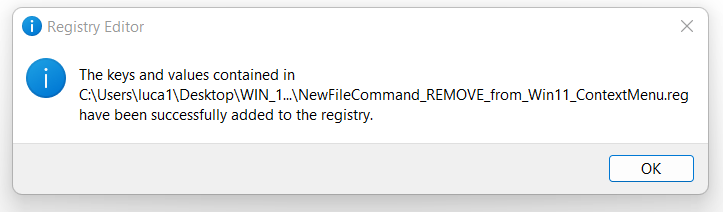
This time is not necessary to restart the process “explorer.exe”. You can directly see that the Contextual menu has no more the “New Text File” option: